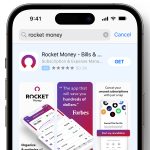Table of Contents
Excel is a powerful tool for managing personal finances, offering flexibility and control over every dollar. The first step is to identify all sources of income to understand the starting point of your budget. Your income section will serve as the backbone for your financial plan, and it’s essential to capture all streams thoroughly. Next, a date section ensures that income and expenses are tracked consistently, providing a clear timeline for financial activity.
With Excel, you can easily visualize your financial health, making adjustments as necessary to stay on track. Tailoring your budget to fit personal goals is straightforward, with the capability to categorize expenses and monitor savings progress. The key to success lies in accurate data entry and regular review, which Excel facilitates with its intuitive interface.
Creating a budget in Excel also means you can forecast your financial future with various scenarios. Playing with numbers and projections can help you make informed decisions about large purchases or investments. Moreover, by setting up alerts for due dates and milestones, you can ensure timely payments and avoid late fees.
Finally, protecting your financial data in Excel is crucial. With built-in security features, you can keep your financial information confidential and secure. Excel’s versatility makes it an ideal companion for anyone serious about mastering their personal finance and achieving long-term financial stability. Read till the end to learn how to use excel for budgeting.
Beginning Your Budget Journey in Excel
Starting the budgeting process with Microsoft Excel can be both exciting and daunting. The process of creating a budget involves laying out all expenses and income in a clear and organized manner. This crucial step helps in understanding where your money is going and how to manage it better. Excel’s grid structure and formula capabilities are perfect for tracking financial activity and ensuring every dollar is accounted for.
By diligently entering your expenses and income, you can gain insights into your spending habits and identify areas where you can cut back or reallocate funds. The goal is to ensure that your expenses do not exceed your income, and Excel is an excellent tool for monitoring this balance. With commitment and regular updates, Excel becomes a powerful ally in achieving financial discipline and peace of mind.
Understanding the Basics of Excel for Money Management
Before diving into budgeting, it’s essential to understand the fundamentals of creating a spreadsheet. Excel’s grid-like interface allows for easy data entry and manipulation. The rows and columns can be used to organize financial information effectively, while the cells can contain numbers, text, or formulas that perform calculations based on the data entered.
Learning basic Excel functions, such as SUM and AVERAGE, can help you manage your money more efficiently. With these tools, you can quickly calculate total expenses, average spending, and other financial metrics. As you become more familiar with Excel, you can explore more advanced features to further enhance your budgeting efforts.
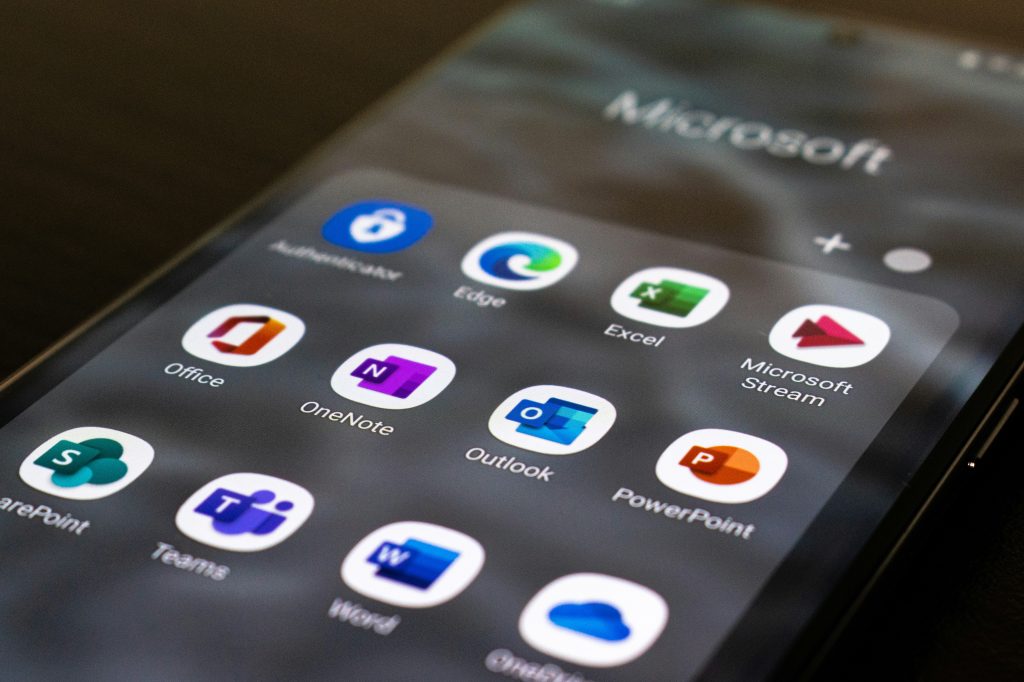
Excel Budgeting Templates: Utilizing Pre-Designed Options
For those seeking a jumpstart in their budgeting journey, Microsoft Office offers a variety of pre-designed Excel budget templates. These templates provide a structured framework for tracking finances, complete with preset categories and formulas. They are an excellent option for individuals who prefer a guided approach to budgeting but still want the ability to customize as needed.
Templates can be modified to suit personal financial situations, allowing users to add or remove categories, change the layout, and adjust formulas. With a template, much of the setup work is already done, which can save time and help users focus on the actual management of their finances.
Exploring Microsoft Office Excel Budget Templates
While Microsoft Office provides a suite of Excel budget templates, users looking for alternatives can explore Google Sheets. Google’s spreadsheet application offers similar functionality and is accessible from any device with an internet connection. It also allows for real-time collaboration, which can be beneficial for households or partners managing a budget together.
Both Microsoft Office and Google Sheets offer various templates tailored to different budgeting needs, from simple monthly budget trackers to comprehensive personal finance management. Exploring these options can help you find a template that closely aligns with your financial goals and preferences.
Customization Techniques for Excel Budget Templates
Customizing an Excel budget template starts with ensuring that your cash flow is accurately represented. It’s crucial to differentiate between monthly income and estimated expenses, as well as tracking actual totals to compare with your forecasts. This comparison can reveal insightful trends and help refine future budgeting.
Furthermore, leveraging budgeting apps and software can enhance your financial planning. Many personal budget templates are compatible with apps, allowing for automated data import and syncing. By tailoring your personal budget template to reflect both your financial planning strategy and the convenience of modern technology, you can create a comprehensive and user-friendly budgeting system.
Crafting Your Own Budget Spreadsheet in Excel
Creating a budget spreadsheet in Excel from scratch gives you full control over the customization of your financial tracking. You can design a system that perfectly fits your unique financial situation and adapts to your changing needs. The process involves setting up columns and rows to categorize and track your expenses and income, giving you a clear overview of your financial landscape.
The flexibility of Excel allows you to tailor your budget to include everything from fixed monthly bills to variable expenses. By incorporating personal financial goals into your spreadsheet, you can create a roadmap to financial success that is entirely your own. With commitment and regular maintenance, your custom Excel budget becomes a dynamic tool in managing your personal finances.
Step 1: Setting Up Your Budget Framework
Beginning with a solid foundation is critical when creating a budget in Excel. This involves opening a new Excel workbook and organizing your financial information into logical sections. Naming tabs for income, expenses, savings, and debt tracking can help you navigate your budget efficiently. Establishing this framework is the first step to a clear and functional budgeting system.
Opening a New Excel Workbook and Naming Tabs
When starting your budget in Microsoft Excel, the process of creating a user-friendly layout is essential. Begin by opening a new workbook and dedicating tabs to different financial categories, such as expenses and income. This organization will help you track your financial activity methodically and ensure that all transactions are accounted for.
Labeling each tab with clear, descriptive names allows for quick access to the necessary information. For instance, having a tab for monthly expenses, another for income tracking, and separate tabs for savings goals or debt repayment can streamline the budgeting process and make it easier to manage your finances in the long run.
Step 2: Establishing Your Income and Expense Categories
With a blank workbook ready, it’s time to set up the income and expense categories. This involves creating a detailed list that includes all sources of actual income, from salaries to occasional freelance work. Similarly, expenses should be categorized into fixed and variable, such as rent or mortgage, utilities, groceries, card payments, and student loans. A date section for each transaction will help track when income is received and expenses are paid.
This level of detail is crucial as it lays the groundwork for accurate budgeting. It enables you to see exactly where your money is coming from and going to, providing a clear picture of your financial health. It also simplifies the process of identifying potential savings and areas where you might be overspending.
Step 3: Implementing Formulas for Financial Efficiency
After categorizing your sources of income and expenses, the next step is to harness the power of Excel formulas for financial efficiency. In the “home” tab, you can access a variety of functions to automate calculations. For instance, you can input the formula for summing up all sources of income or calculating the difference between estimated expenses and actual spending.
Formulas not only save time but also reduce the likelihood of errors. They enable real-time updates to your financial status as you input new data, providing an always-current view of your budget. With Excel’s formula capabilities, you can make more informed decisions based on accurate financial analysis.
Step 4: Tracking and Classifying Your Expenses
Once you have your income section clearly defined, it’s essential to start tracking every dollar you spend. In your Excel budget, dedicate a tab where you can list your expenses as they occur. Give each transaction a category, such as groceries, utilities, or entertainment. This makes it easier to see where your money is going. Make sure to date each entry, as this will help when reviewing your spending patterns over time.
Classifying your expenses isn’t just about organization; it’s also about gaining insights into your spending habits. Over time, by examining these categories, you can identify areas where you might be able to cut back. With all expenses sorted and classified, you’ll have a clearer picture of your financial health, which is crucial for making informed decisions about your money.
Step 5: Monitoring Monthly Cash Flow
Keeping a close eye on your cash flow is fundamental to budgeting. In Excel, create a summary tab that provides a quick view of your financial status for the current month. Here, you’ll record the total money coming in from all income sources and subtract the total money going out for expenses. This snapshot offers a real-time look at whether you’re living within your means or if you need to make adjustments to your spending.
By consistently monitoring your monthly cash flow, you can spot trends and make proactive changes to avoid financial pitfalls. It’s a vital step in ensuring that your spending aligns with your financial goals and that you’re not caught off guard by a cash shortage at the end of the month.
Calculating Total Income and Expenses
At the heart of budgeting is the balance between income and expenses. In your Excel budget, set aside a section to calculate these figures. Start by summing up all your income sources in the income section for the month. This could include your salary, any side gigs, or passive income streams. Then, tally up all the expenses you’ve classified and tracked throughout the month.
The difference between your total income and total expenses reveals your net cash flow. This number can be positive, indicating you have money left over, or negative, signaling that you’ve overspent. Tracking these figures over several months can also help you understand your financial habits and guide you in setting more accurate budgeting goals.

Advancing Your Excel Budgeting Skills
Once you’re comfortable with the basics of budgeting in Excel, it’s time to refine your skills. A key advancement is customizing your template to fit your specific financial situation. This means tweaking the pre-made templates or building one from scratch that reflects your unique income streams, expense categories, and financial goals. Advanced functions, such as pivot tables or conditional formatting, can provide deeper insights and automate some of the tracking.
Don’t shy away from exploring Excel’s powerful tools. They can save you time and give you a more comprehensive understanding of your finances. Mastery of these features will elevate your budgeting from a simple tracking exercise to a robust financial management tool.
Step 6: Integrating Data Across Multiple Sheets
As your budget becomes more complex, you might find the need to spread your data across multiple sheets within the same workbook. To maintain accuracy and ease of use, learn how to input the formula that will pull data from one sheet to another. This can be as simple as typing ‘=’ in a cell, clicking on the cell with the data you want to reference, and then pressing enter.
Integrating data across sheets not only keeps your workbook organized but also ensures that updates in one part of your budget automatically reflect in others. This level of integration helps maintain consistency and accuracy in your budgeting, providing a clearer picture of your financial health.
Step 7: Enhancing Your Budget with Visuals
Visual aids can transform your budget from a grid of numbers into an easily digestible financial overview. Excel offers a variety of pre-made templates with built-in charts and graphics that can highlight your spending patterns and savings goals. By incorporating these visuals, you can quickly grasp your financial standing without getting lost in the details.
Adding Graphs and Charts for a Clear Financial Picture
Graphs and charts are powerful tools in Excel that can help you visualize your financial data. Pie charts, for instance, are excellent for showing how your total expenses break down into different categories. You can see at a glance which areas are consuming the most resources and where there might be room for savings.
Creating a chart is straightforward: select the data you want to represent and choose the appropriate chart type from the Excel toolbar. Adjust the colors and labels for clarity, and you’ve got a visual representation of your finances that can be easily updated each month as new data comes in.
Additional Tips for Personalizing Your Excel Budget
While the process of creating a budget in Microsoft Excel can be straightforward, personalizing your Excel template can make it a more powerful tool. Start by adjusting the categories to match your lifestyle and spending habits. Then, review the formulas to ensure they’re calculating the totals correctly. You may also want to set up alerts or conditional formatting to highlight when you’re nearing budget limits.
Remember, a personalized budget is more than just numbers; it reflects your financial journey and goals. Regularly revisit and tweak your budget to ensure it remains an accurate and helpful financial compass. This personalized approach keeps you engaged with your budget, turning it into a living document that grows with your financial literacy.
Securing Your Financial Data in Excel
Your financial information is sensitive and deserves protection. In Excel, you can secure your data by setting a password for your Excel file. To add an extra layer of security, consider protecting individual worksheets or the entire workbook. It’s also wise to regularly back up your Excel files to an external drive or cloud service to prevent data loss.
When sharing your budget, be cautious about who has access to your information. If you must share it, you can protect certain parts of your workbook. For instance, you might highlight the column with formulas and lock them to prevent unintended changes. These security measures ensure that your financial details remain confidential and intact.
Making Adjustments for Unexpected Expenses
Life is full of surprises, and your budget should be flexible enough to accommodate unexpected expenses. When these arise, adjust your budgeting data accordingly. This may mean reallocating funds from one category to another or revising your saving goals for the month. The key is to update your budget as soon as possible to reflect these changes accurately.
It’s also helpful to have a contingency category within your budget for such unforeseen costs. By setting aside a small portion of your income each month for emergencies, you’ll be better prepared to handle financial curveballs without derailing your entire budget.
Regularly Reviewing and Updating Your Budget
Regular review is crucial to maintaining a healthy budget. Set aside time each month to go over your budget, compare actual spending with planned spending, and adjust as needed. This practice helps you stay on top of your finances and make informed decisions about future expenditures.
Updating your budget also means taking into account changes in your income, like a raise or a new side job, and adjusting your savings and spending goals accordingly. A budget that’s frequently reviewed and updated is a dynamic tool that can help you achieve your long-term financial aspirations.
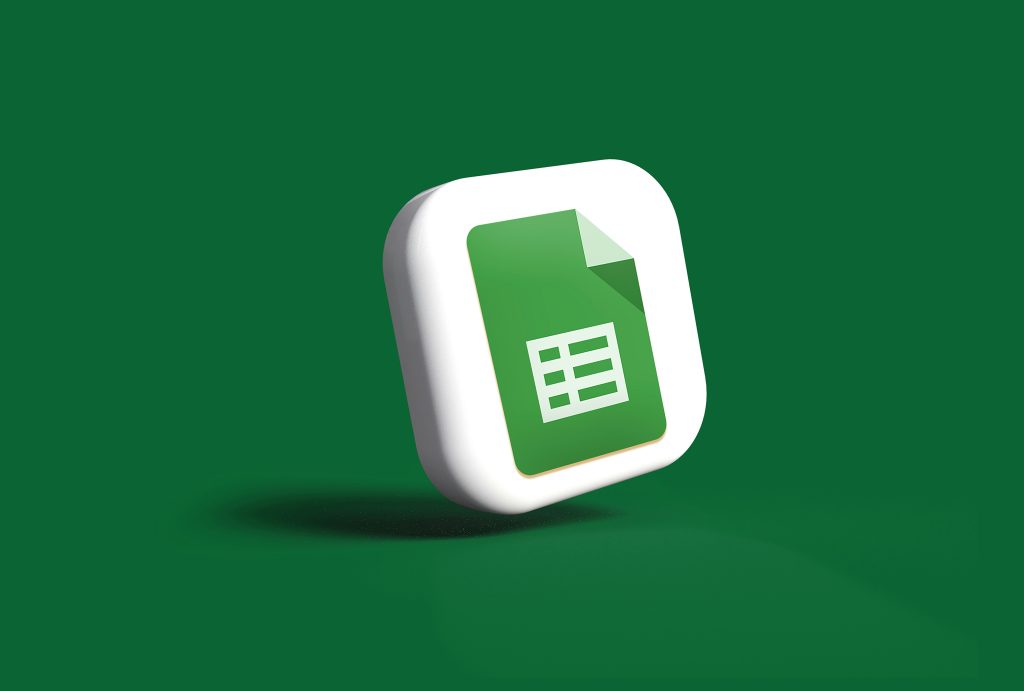
Excel Budgeting Without Microsoft Office
For those without access to Microsoft Office, there are still options for creating a budgeting spreadsheet. Free alternatives like Google Sheets offer similar functionalities and can be accessed from any device with an internet connection. These platforms often provide templates and allow for collaboration, making it easy to manage a budget with a partner or family members.
While the look and feel might be different, the principles of budgeting remain the same. You can still track your income, categorize your expenses, and monitor your cash flow effectively. With a little adaptation, these tools can serve as a robust foundation for your long-term financial planning and budgeting needs.
Alternatives to Excel for Creating Budget Spreadsheets
While an excel budget spreadsheet is a popular tool, there are alternatives that can speed up the process and offer cloud-based convenience. Google Drive, for instance, provides Google Sheets which allows users to track monthly income and expenses collaboratively in real-time. This platform is particularly useful for those who wish to access their budget from multiple devices or share it with family members. It’s also beneficial for analyzing spending habits, as it integrates easily with other Google services.
Other notable personal finance apps that offer robust budgeting features include Mint, YNAB (You Need A Budget), and Quicken. These platforms are designed to track your spending automatically by syncing with bank accounts and categorizing transactions, taking much of the manual work out of managing a budget. They also provide insights into spending patterns and offer guidance on how to adjust financial habits for better savings.
Final Reflections on How to Use Excel for Budgeting
As individuals progress in their journey to manage finances, mastering a spreadsheet program like Excel is invaluable. Excel facilitates detailed analysis between budgeted and actual expenditures, ensuring that money coming in is appropriately allocated for saving money and covering expenses. By utilizing the cell B6, for example, users can quickly reference the total available budget, making it a go-to cell for quick checks and balance confirmations.
Moreover, Excel’s power lies in its capacity to create visual representations of financial data. Tips and tricks learned over time allow users to generate graphs and charts that make monthly comparisons and year-over-year trends readily apparent. These visuals can be incredibly persuasive and informative when reviewing financial progress and setting future goals.
Embracing Excel for Long-Term Financial Planning
For effective financial management, Excel stands out as a flexible tool that can adapt to various financial needs over time. Monthly expenses are meticulously tracked, allowing for a clear view of where money is being spent. This level of detail empowers users to make informed financial decisions, from daily purchases to larger investments. Excel budget templates, available for free or at a low cost, offer a step-by-step guide to structuring a comprehensive financial plan, including debt repayment strategies.
The use of a chart or graph in Excel can transform numbers into a compelling narrative about one’s financial health. These visual aids highlight areas that require attention—be it reducing expenses, increasing income, or adjusting savings plans. Embracing these tools within Excel for long-term planning not only organizes financial data but also provides a roadmap to achieving financial stability and independence.